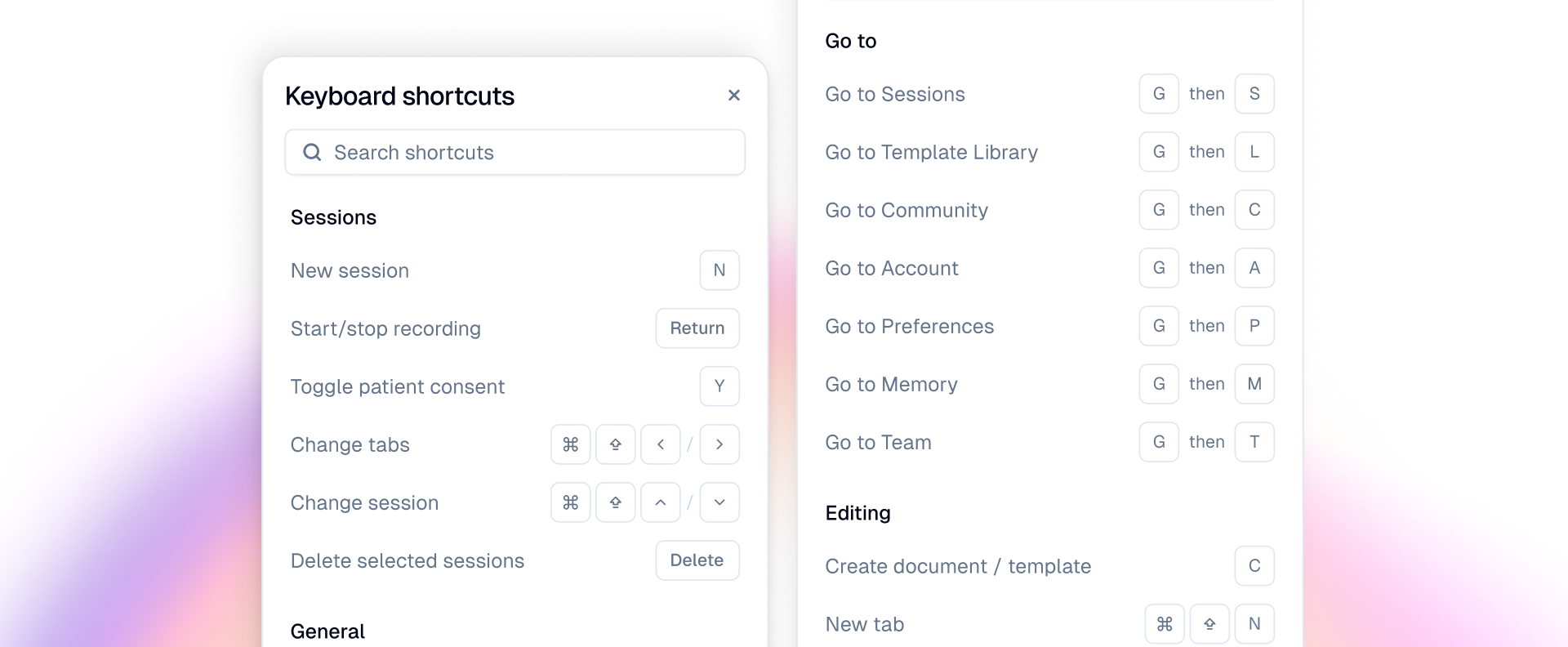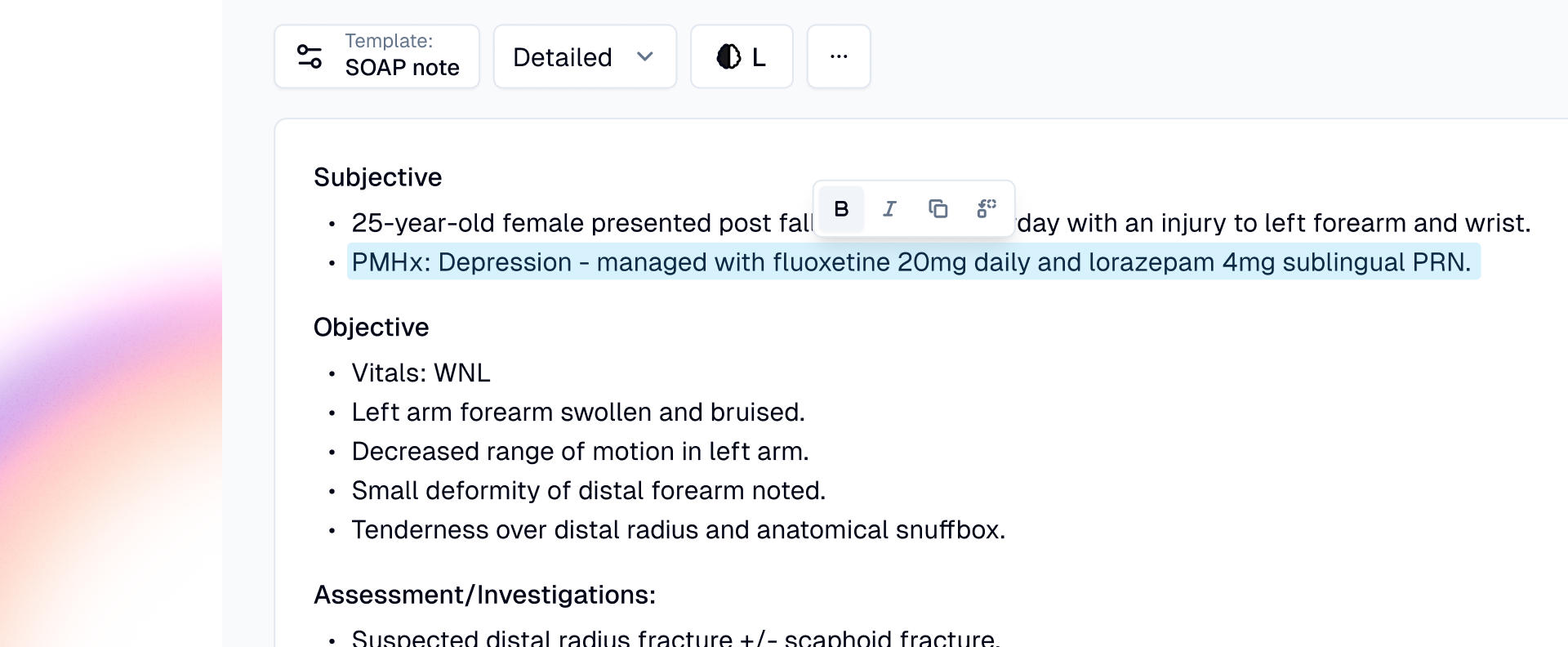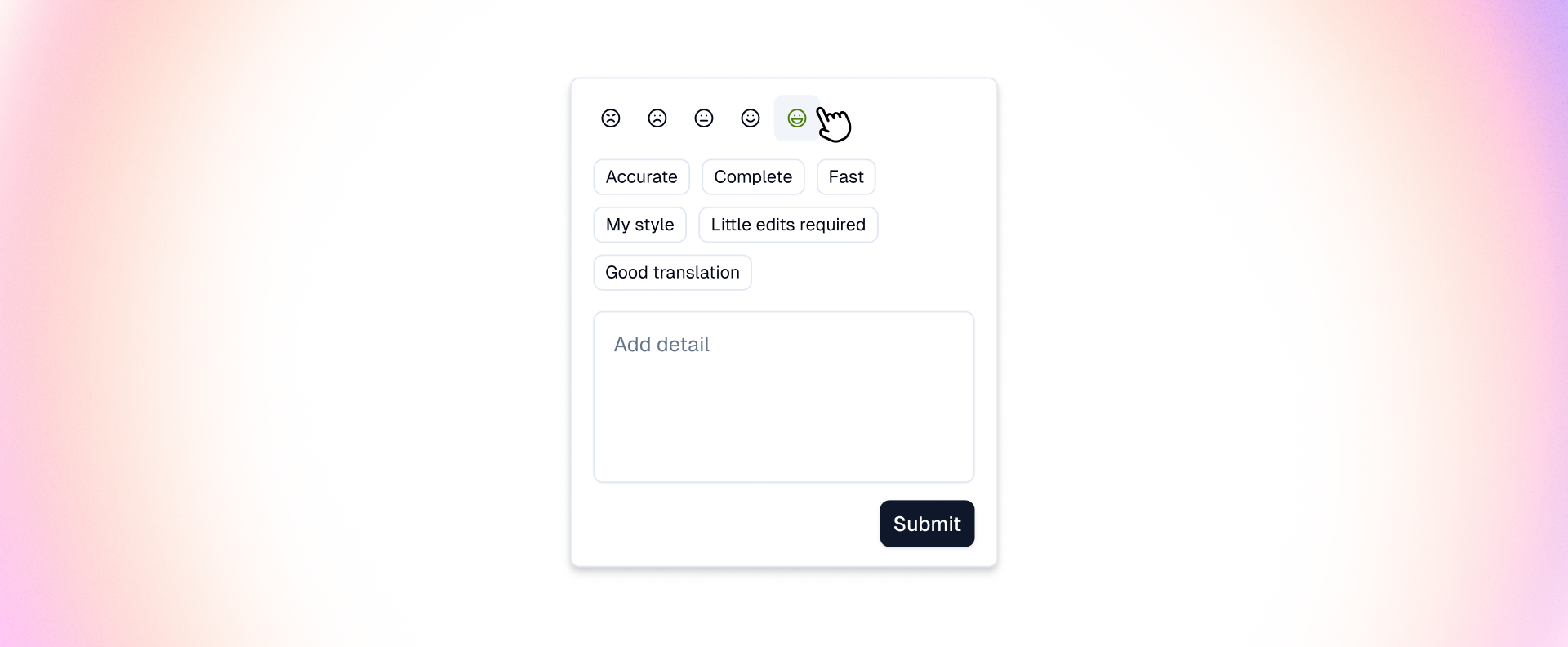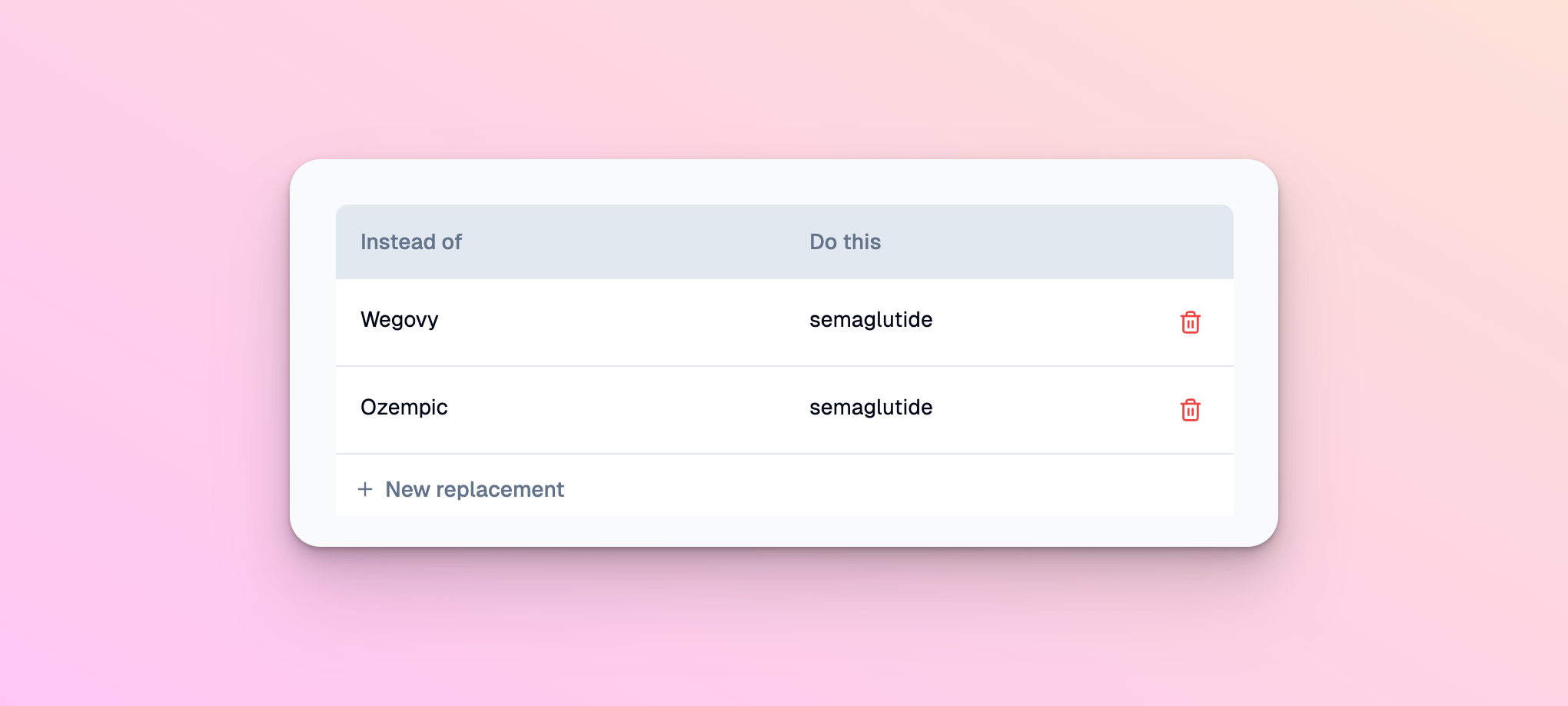
Memory is a new set of preferences that define how you would like your note to appear stylistically. This is part of a suite of work we’re embarking on to make your Heidi sound more like you.
These sit separately to your templates, and are operative en masse on all of your sessions, remembering how you like dates formatted, permanent spelling corrections, and more. A kind of memory, if you will…
On launch, there are 3 options in your Memory:
- Date - Select your preferred format for listing dates (eg., YYYY/MM/DD or MM/DD/YYYY)
- Language & spelling - Set input and output language and make UK or US English the default spelling choice
- Replace - Customize your word library with commonly misspelled words, preferred abbreviations, and word substitutions, and Heidi will automatically use these in your outputs
Bulk text edits (find and replace)
If you notice a misspelled word during your session, or an abbreviation or word substitution you would like to make, just highlight the relevant text with your mouse and click ‘Find & replace.’
In the menu that appears you can specify the replacement. Then, tell Heidi whether you would like to apply the change to all instances within your current output, across all outputs in your session, or for all future occurrences (by adding it to your word library in Memory settings).
Please see the Help Centre article on Memory for a full overview of personalized memory settings.