%201.svg)
Changelog
New updates and improvements to Heidi.
Users on Heidi are making increasingly sophisticated templates. We think this needs an equally sophisticated text editor.
We’ve migrated from rich text format to a HTML “block” editor. This change opens up a new world of possibilities for viewing, editing, interacting with, and exporting your notes and documents.
With sectional note editing, clinicians can now do things like:
- Drag a medication or diagnosis list to a different section of the note
- Transform a section of the note into a bulleted list
- Order a list with numbered and/or tiered indents (such as primary and secondary diagnoses)
All new capability via the block-based editor is designed to achieve note perfection directly within Heidi, avoiding the need to double-handle clinical documentation as it’s filed in the medical record.
Drag, copy, and delete blocks of text
As your cursor hovers over a note or document, discrete blocks of text now auto-highlight in light blue, revealing enhanced editing and formatting options.
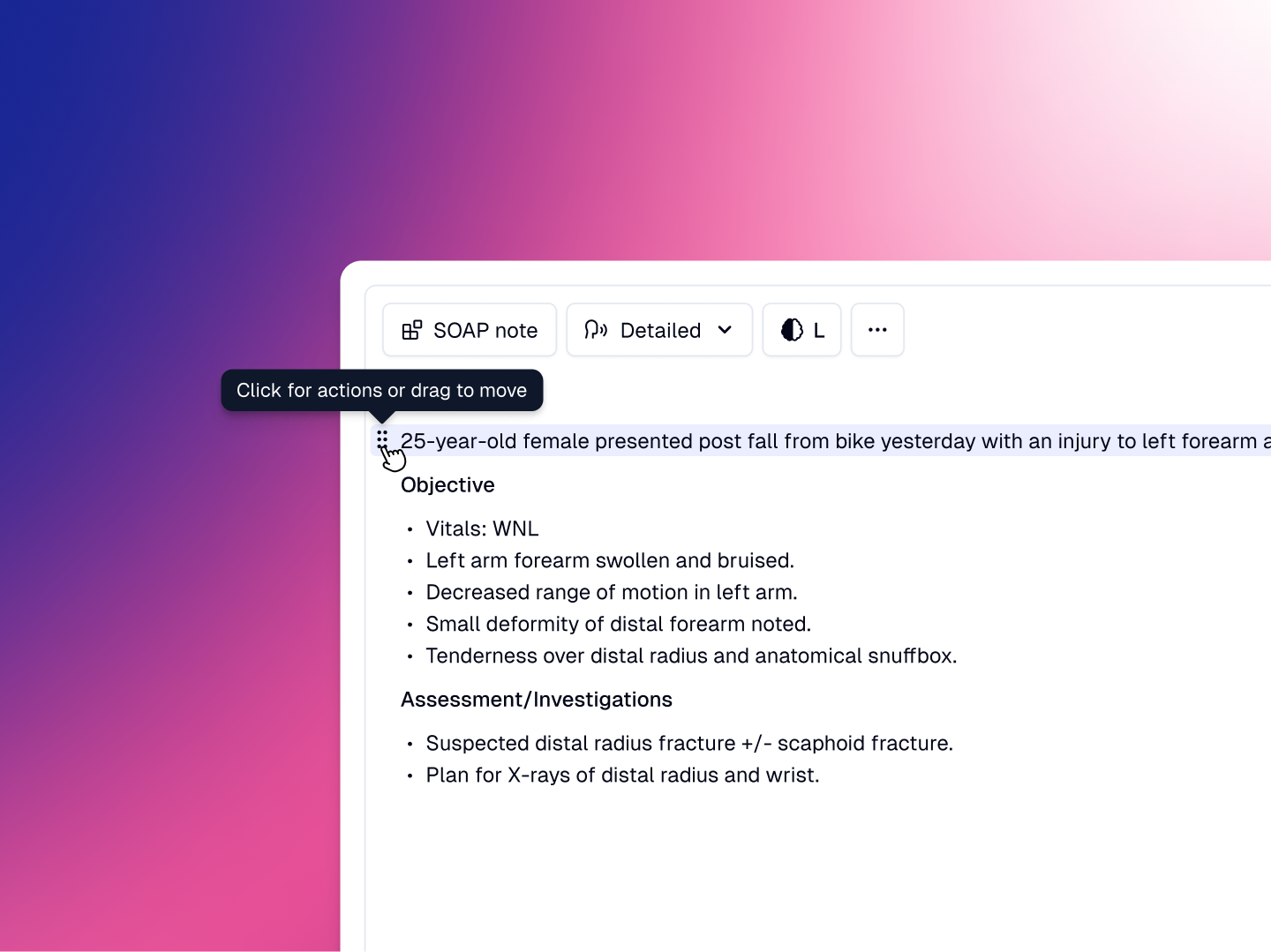
To move a line of text to a different place in the note, click and drag the grab handle (2x3 grid of dots).
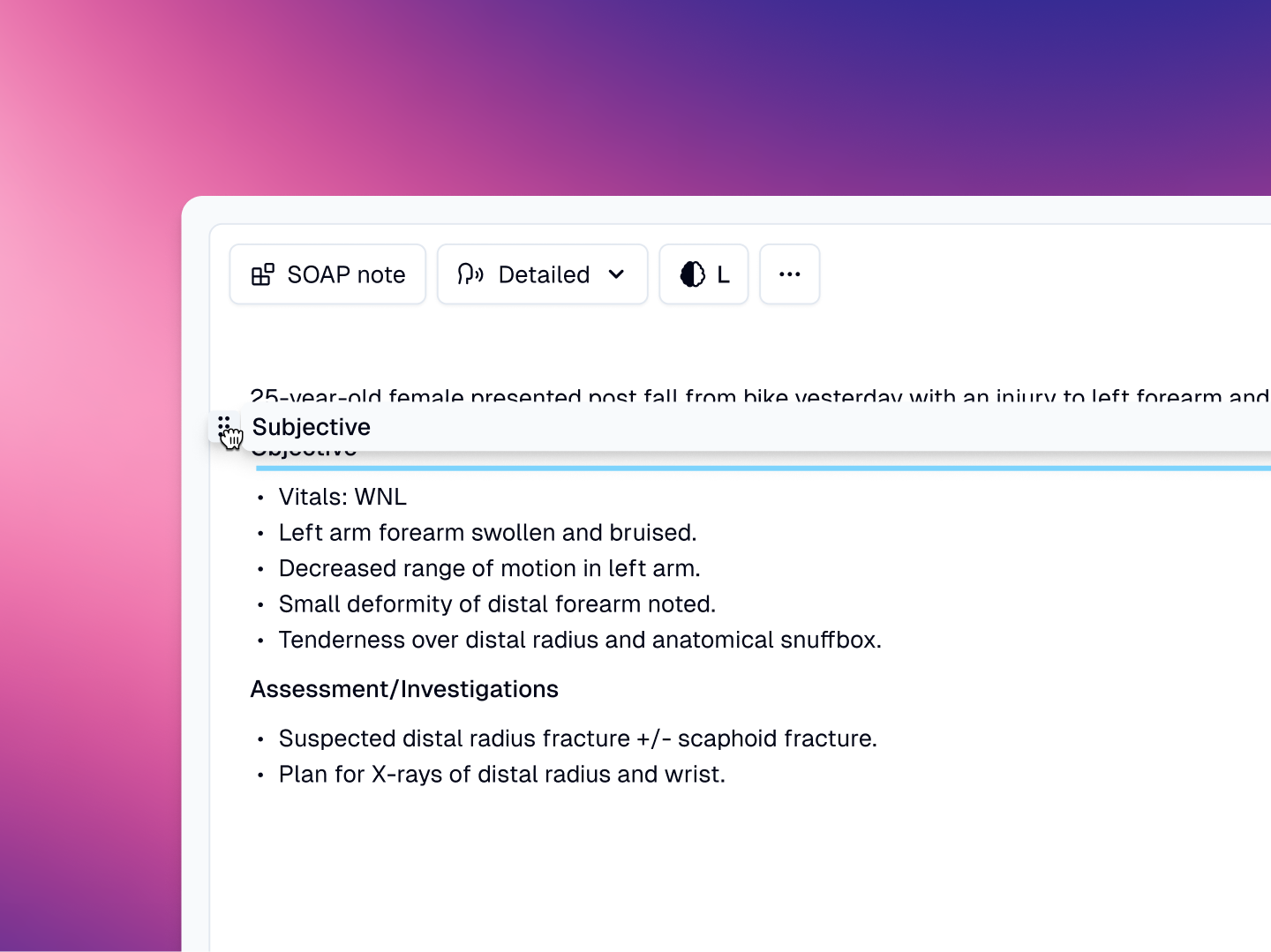
Clicking the grab handle presents options for copying or deleting a single line within a note.

To copy an entire block of text, click the copy icon to the right and then paste where you desire.
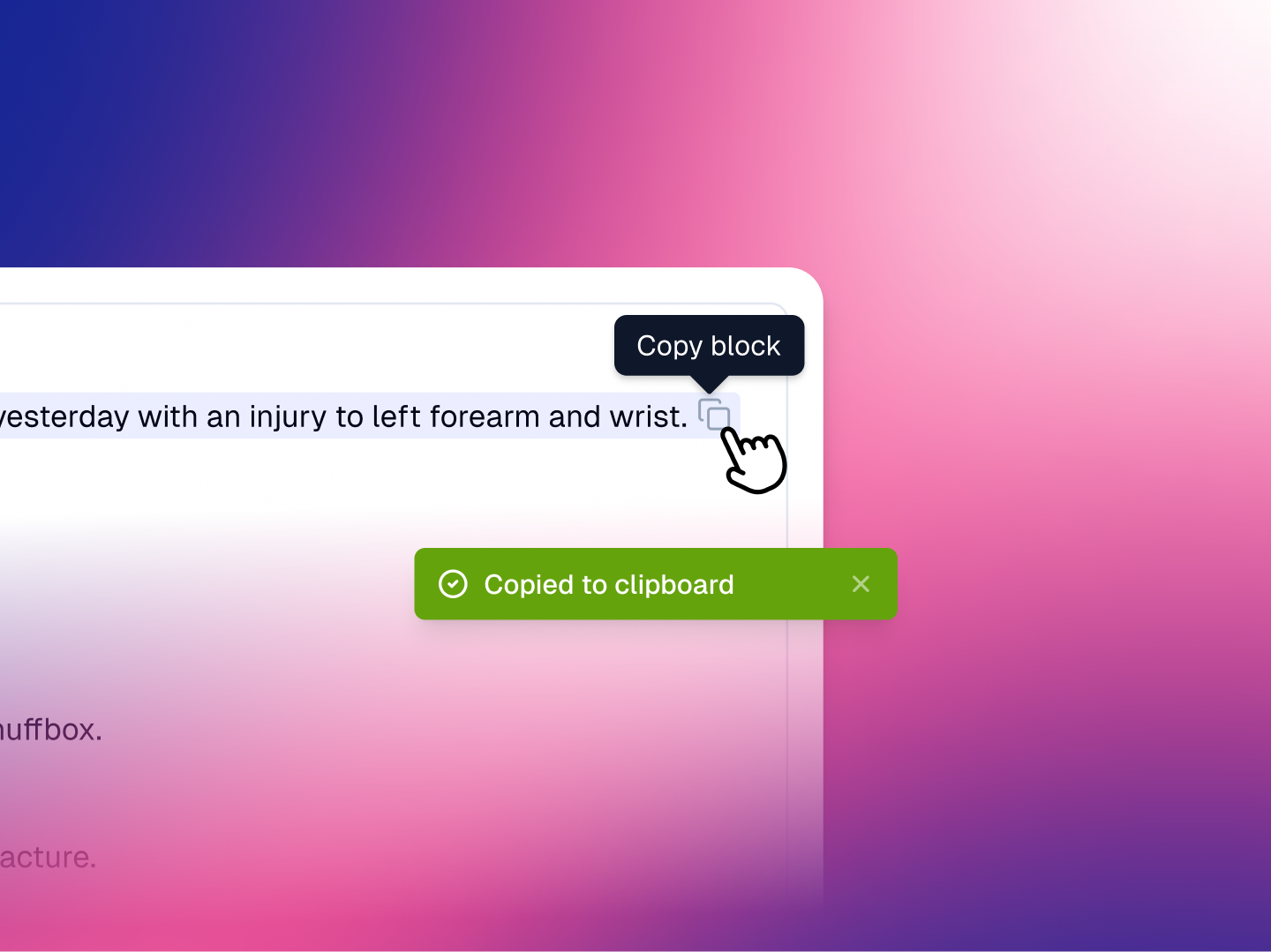
Numbered and ordered lists
The block-based editor significantly expands options for creating numbered and ordered lists.
To turn a block of text into a list, simply highlight it with your mouse and choose the list type (Bullet list or Ordered list). Alternatively, the editor will automatically turn asterisks (*) and number lists (“1.”) as bulleted and ordered lists respectively.
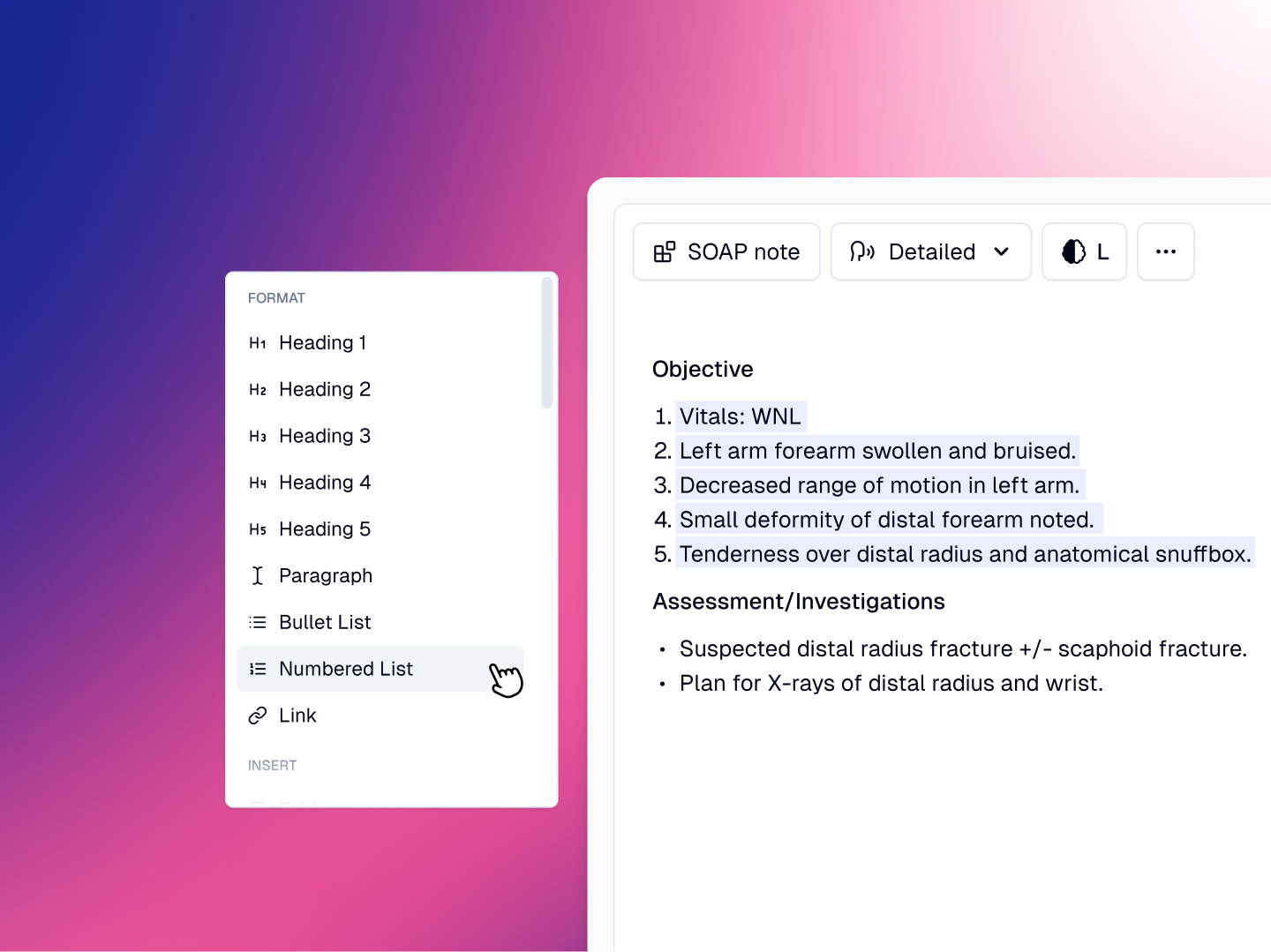
You may now indent lists for more readable notes.
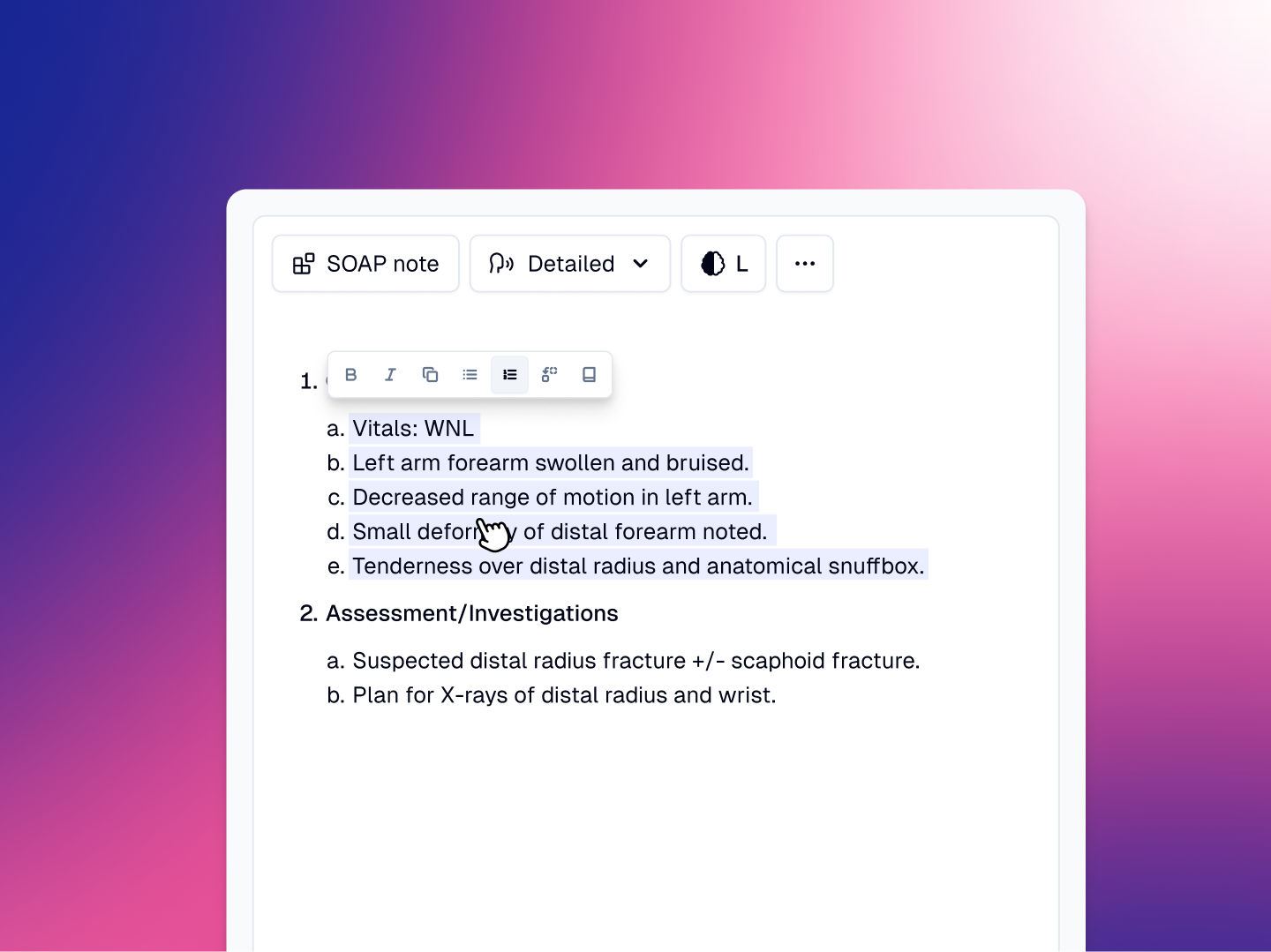
Where we’re heading
While these appear to be useful quality-of-life improvements, this was a deceptively significant change that allows us to do more interesting things.
We’re working on allowing images, different header styles, and tables in-situ in the text editor, but also in your templates. Apart from enabling a smoother writing experience, this unlocks letterheads, signatures, descriptive images for patient explainers, imaging, and more.
Secondly, this allows us to finally pursue native form-building (as an entire separate category to notes / forms) in Heidi.
Lastly, it allows us to finally introduce point-of-cursor dictation, streamed live in your text. We expect to release this in the coming months.
Pause button
We understand clinicians with large patient lists (often in inpatient environments) do not always have the luxury of taking a patient interaction to completion.
We’ve visually refreshed our session header (bon appetit, by the way), and included a pause button. This makes it easy to stop an interaction, then pick up exactly where you left off when ready.
This feature is particularly useful if you:
- Are prone to getting untimely phone calls
- Are frequently disrupted by colleagues in a collaborative environment
- Want to take a moment to review what you’ve done
- Need to pause the session while the patient has a test or investigation
The Pause button is located in the top right, next to the Stop button. It only appears when a listening event begins.
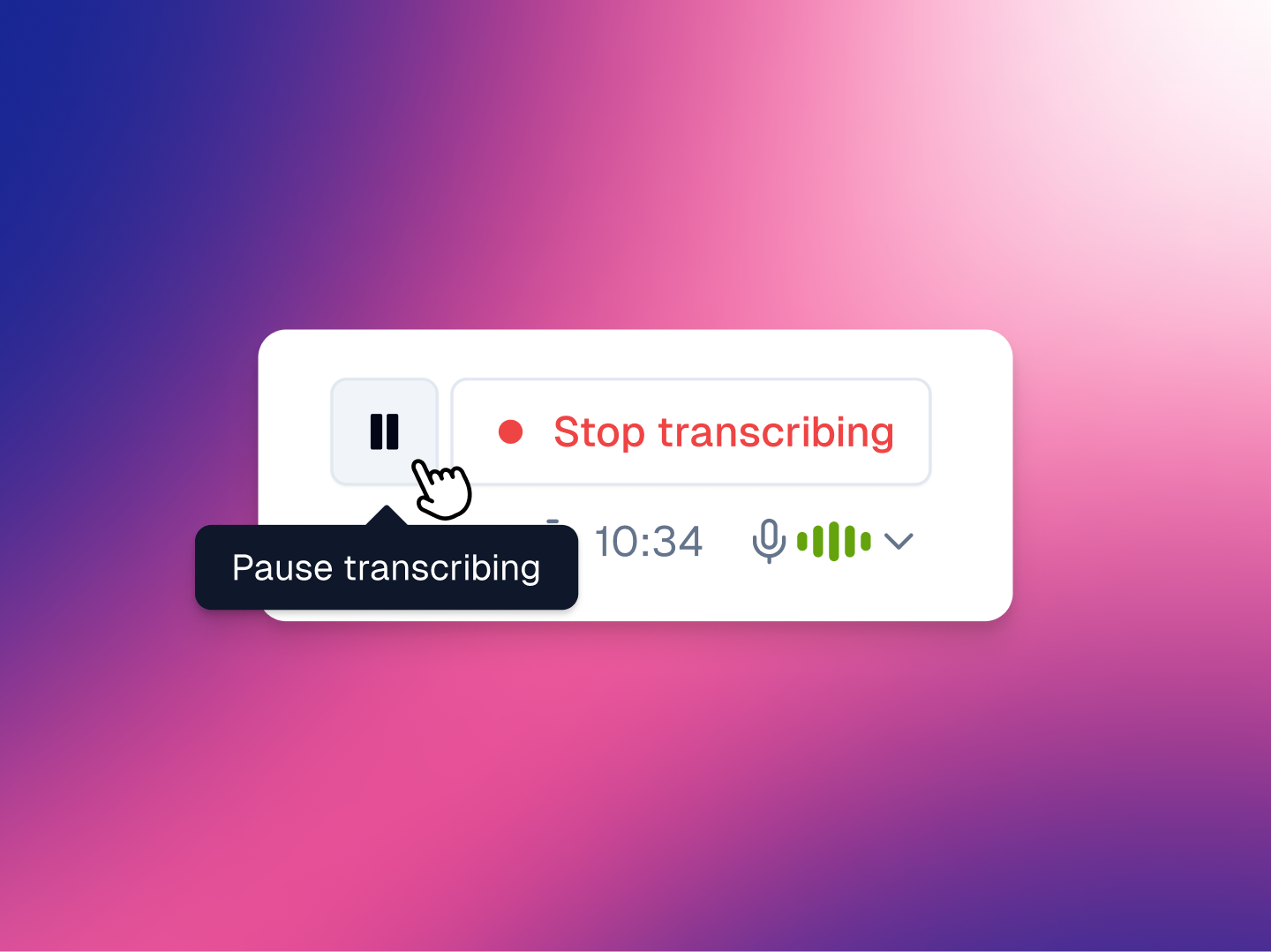
After pausing a session, you have the option of viewing what’s been transcribed or dictated so far. You can also make additions to Context (such as uploading results from a test).
To continue the session, just return to the top right and press Resume.
Better volume visualizer
It is not always easy to know that your microphone is working correctly before and during your conversations. It is extremely frustrating to be met with an after-the-fact error for this reason.
So we’ve created a better, more sensitive volume visualizer in your new session header.
The new animation responds more sensitively to audio signals, ensuring you are always aware of the audio health of the session.
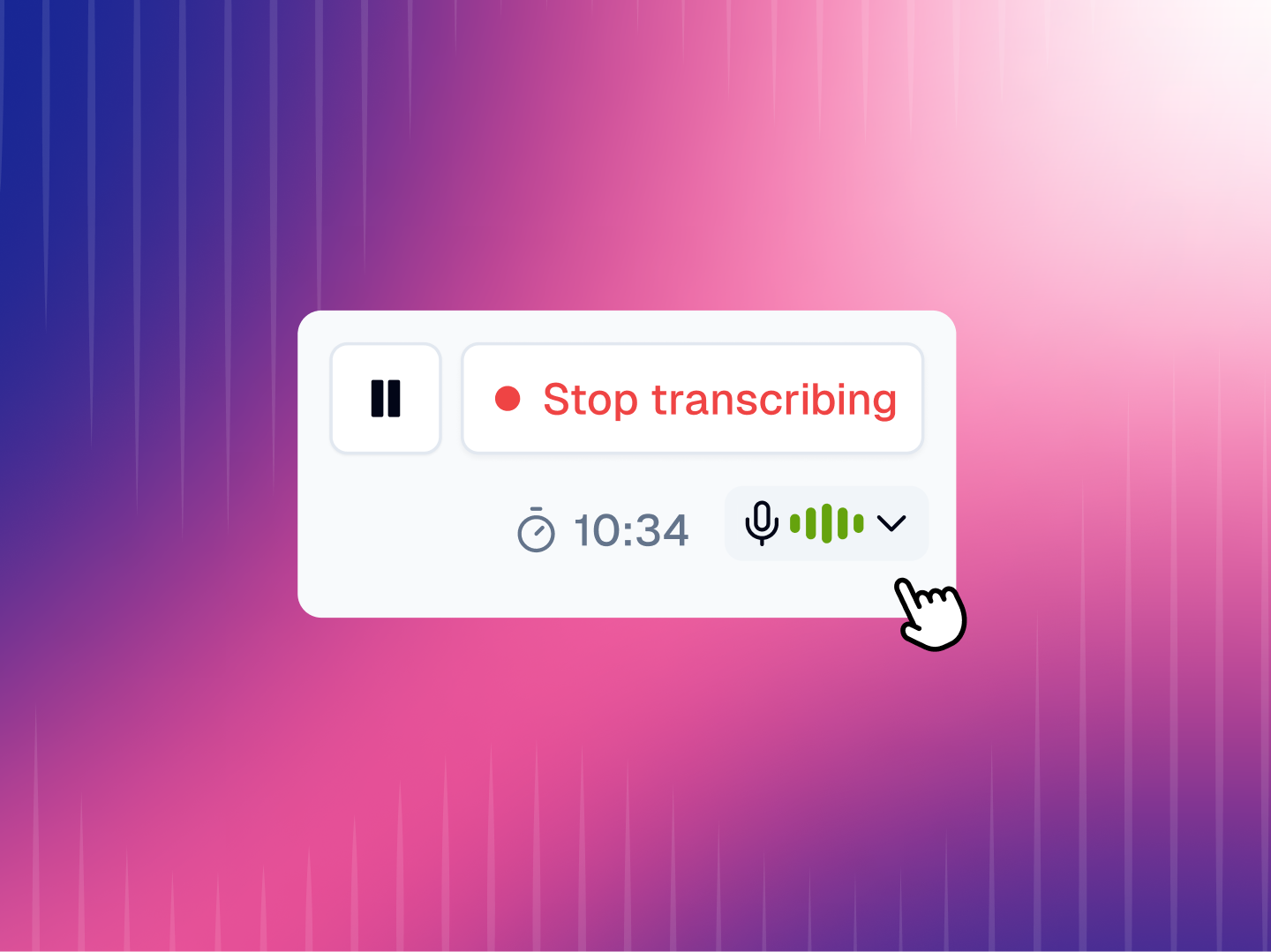
Green bars indicate that audio is successfully being processed, while red signals a problem, such as low volume or microphone issues.
Improvements
- Optimized Mobile App performance in low-bandwidth environments, improving overall stability and performance
Fixes
- Resolved an issue where the desktop app was not registering disconnection of microphone
- Fixed a bug preventing JPEG files from being uploaded to Context on the mobile app
- Solved a problem where in low-bandwidth environments note generation was occasionally auto-starting before the transcript was developed, resulting in an error
- Fixed an bug on the mobile app where Resume button was not disabled duriing note generation
.svg)
%201.png)