%201.svg)
Changelog
New updates and improvements to Heidi.
The Heidi Widget and Chrome Extension provide a connected experience for clinicians whose EHRs are not formally integrated with Heidi.
Initially, the Widget and Chrome Extension focused on replicating the Heidi browser experience’s core transcribing and document generation features. However, recent enhancements bring these tools closer to feature parity, delivering more of the full Heidi experience everywhere.
Widget does more
The Heidi Widget is a nimble integration designed for web-based EHRs. It allows providers to quickly access Heidi’s core capabilities with minimal engineering effort.
We’ve expanded functionality of the Widget by adding the following features:
- Ask Heidi
- Brain settings (choose between Left or Right)
- Regenerate a note or document
- Pause sessions
- See session duration
- Modify language
- Consent modal (can be toggled on or off)

Chrome Extension improvements
Floating next to any browser-based EHR, Heidi’s Chrome Extension lets you copy or push information directly into the patient’s medical record, without changing tabs or windows.
Last month, we sneakily added Ask Heidi, a pause button, Brain settings, and note regeneration to the Chrome Extension.
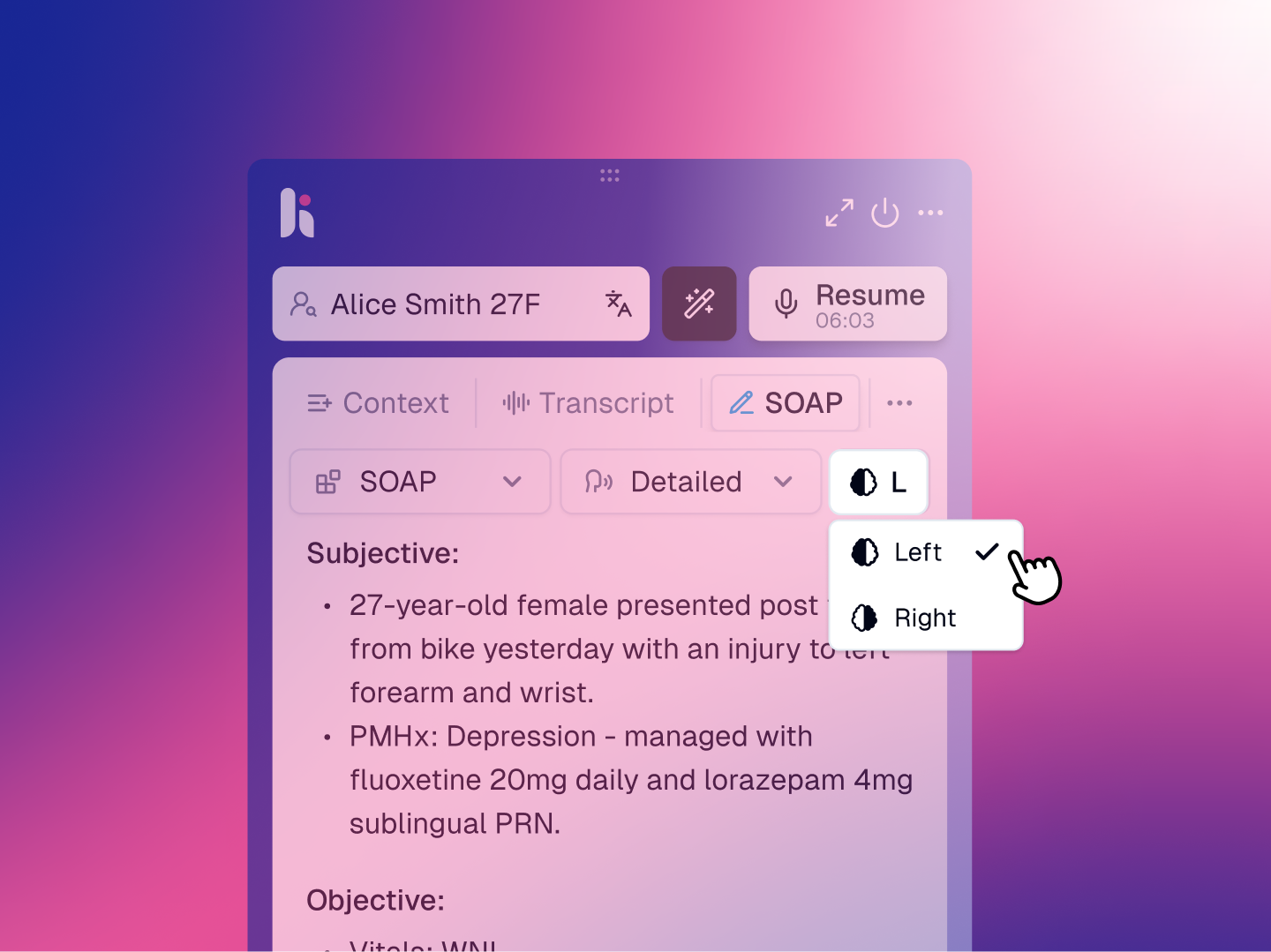
This month, Jane, Elation, and Input Health join the list of tested EHRs (the Chrome Extension is compatible with all browser-based EHRs).
We also heard that magic paste in the Chrome Extension can occasionally be temperamental. So we added a new contextual menu as an alternative/backup option for clinicians using supported EHRs.
To access the contextual menu, right click the intended text field target and scroll down to see the magic paste options.
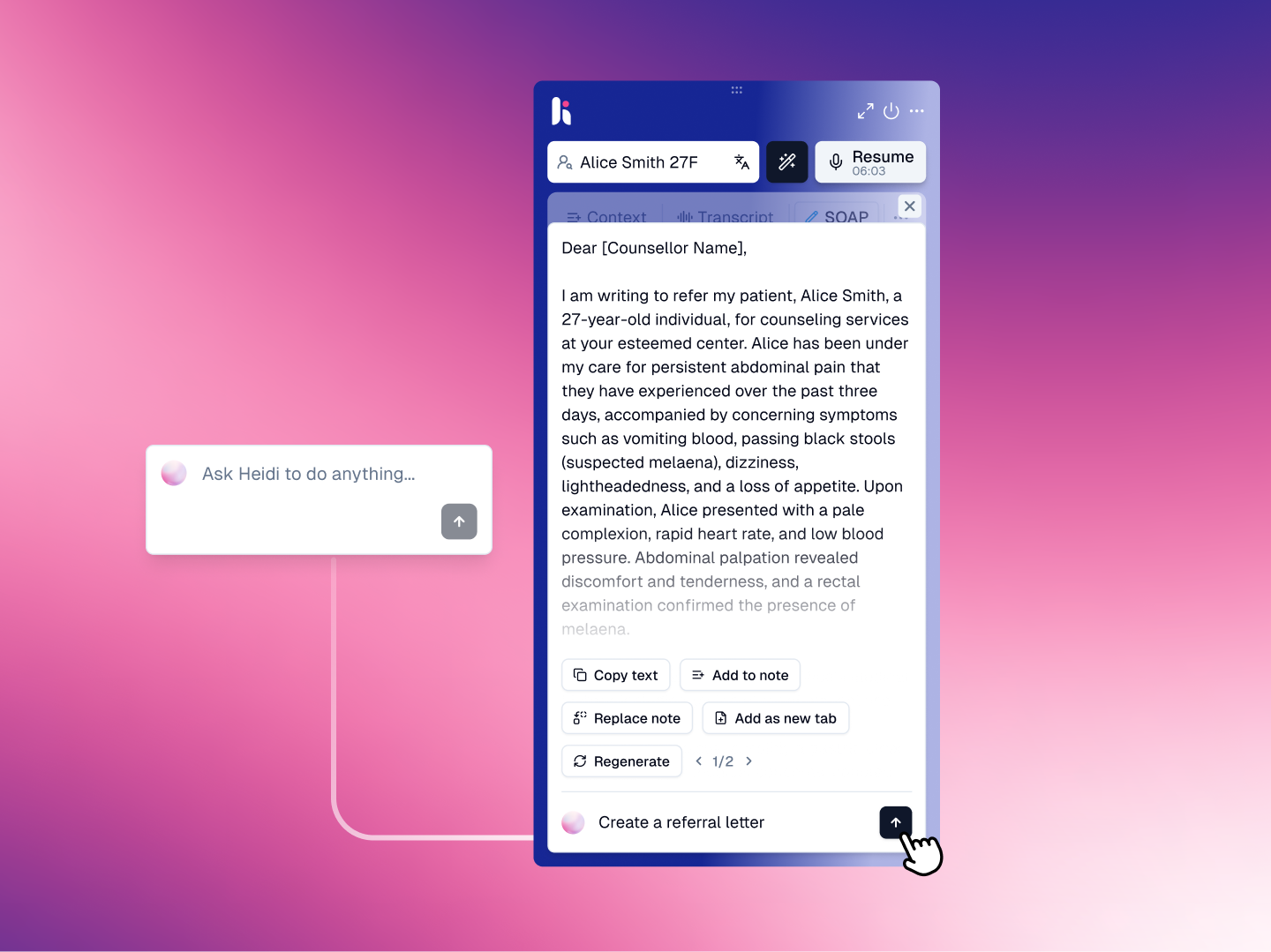
Default email setting
Heidi’s Send as email function lets you instantly send a copy of a note or document to a patient, assistant, or colleague.

Clinicians use this feature for things like:
- Providing an explainer or summary to a patient or caregiver
- Forwarding letters, referrals, or reports to a secretary for processing
- Emailing a treatment summary or handover to a colleague
- Generating a summary of care and sending it directly to an insurer
Previously, emailing from Heidi required the clinician to manually enter their email address before sending. Now, in our quest to eliminate all unnecessary clicks and keystrokes, you can set a default pre-populated address.

Please note: Your default email address can be changed at any time in Preferences > Defaults > Default export email.
Improvements
- General performance improvements for the Heidi Widget
- Improved functionality of the search field in the Template Community
- Enhanced clarity of role descriptions for team role-based access controls
- Added an in-app notification when being invited to a team
- Improved the visibility and classification of Pro actions
Fixes
- Fixed an error with display of the View all button in the Context tab
- Resolved an issue causing the push button to be hidden when expanding the Widget
- Fixed a problem resulting in continual reload when commencing a free trial via the Halaxy integration
- Fixed bugs causing issues with microphone recognition in the Widget
- Fixed an issue where icons did not appear vertically centre aligned with text
.svg)
%201.png)