Learning Objectives:
- Create a team and add/remove users
- Set global configurations (data deletion, MFA, share session view, consent pop-up)
- Share templates across your team
- Centralise billing
- Troubleshoot common issues
Teams are currently available at the Pro, Together and Enterprise level.
Check your subscription tier via Settings > Account
1. Creating a team and adding users
- Create your account and go to Settings > Team > Add team member
- Type in the user email, select their role and send invitation
- Make sure user has accepted invitation to successfully join
Tip: If you can't add a user, please reach out to our support team
2. Setting global configurations
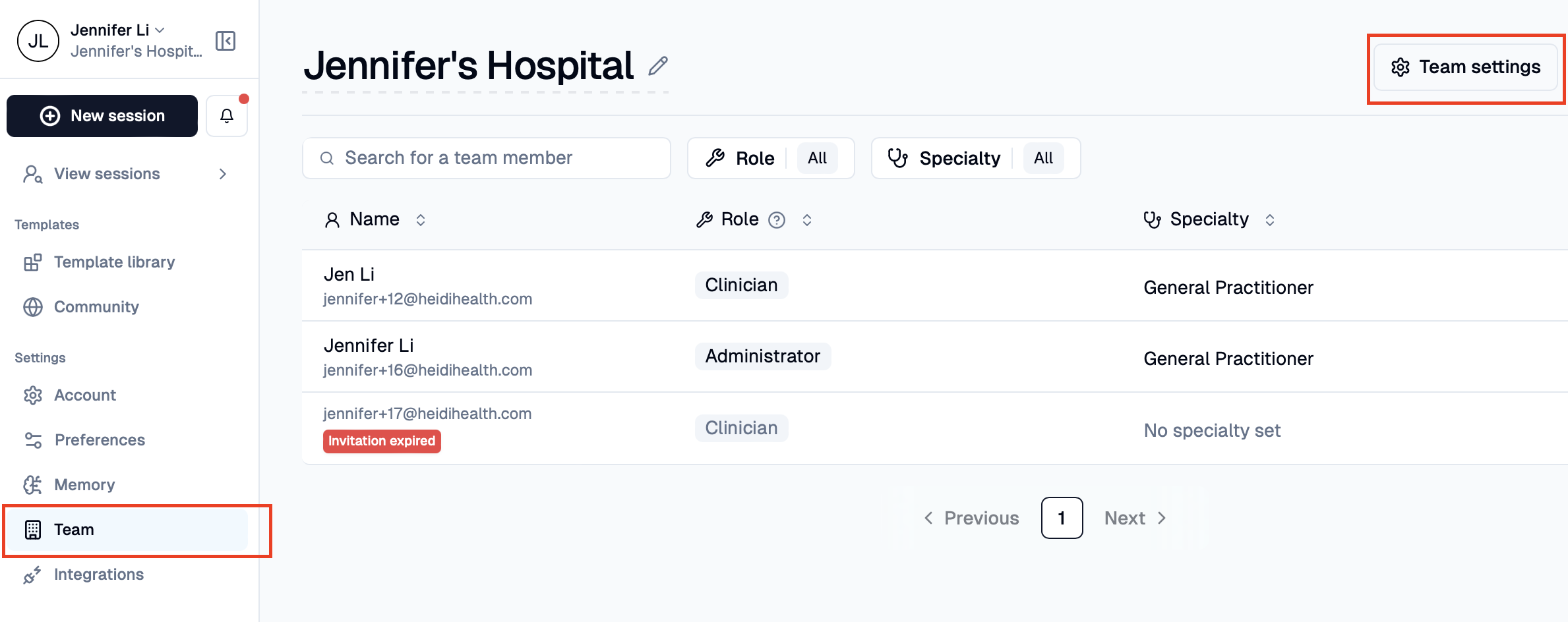
As admin, you can set default setting for your team:
- Session viewing -> admins, clinicians or both can see each other sessions
Note: You won't be able to edit another user's primary note, but you can create downstream documents - Multi-Factor Authentication -> add an email, number or app
- Consent pop up
- Automatically delete data
Once set, these settings will be the default for all users and the individual team members won't be able to edit their settings.
To set global configurations, go to Settings > Team > Team Settings
3. Sharing templates across your team
Once shared, the template should be appear in each user's Template Library:
1. Press into the template
2. Change visibility from "Me" -> "Team"
Note: You can edit templates created by yourself, but can't share Heidi default templates (these are already shared).
Only admins can share templates. If team users needs to share a template, share the template with the admin for sharing.
4. Managing team billing
To manage your team's billing go to Settings > Account > Manage my team's billing
Note: If this section is spaced out and you need to manage team billing, reach out to our Support team. s
5. Troubleshooting common issues for teams
I've sent the invite but they're still not a part of the team?
Make sure user has accepted invitation to successfully join. If they haven't accepted the team invite, their names will be in grey and you have the option to send invite.
You can also see when their invitation expires and resend the invite
I can't send/resend an invite?
Reach out to Support team
The cost of my plan has increased?
All Pro and Together tier teams are per user subscriptions. Once an user is added and they've accepted the team invite, you will be automatically charged.
%201.png)


.webp)