📌 Getting started
How do I start using Heidi?
- Log into Heidi here to unlock all the powerful features of Heidi.
- Use the web version or download the desktop app or mobile app for easier access.
- Name your note for easy organisation, especially if finishing later.
- Choose a template, pin your favourites so it appears at the top.
- Use Context to paste in prior visit notes or pre-visit forms.
🏥 During the patient visit
How do I start transcribing a visit?
- Obtain patient consent and explain that Heidi helps document but does not record.
- Tap “Start Recording” when ready.
- Vocalised the consult and describe observations as if talking to a blindfolded assistant.
What if I forget to mention something during the visit?
- Use context to add more details later.
- Use ‘Resume’ to continue dictating after the visit—Heidi will regenerate your note.
📝 After transcribing
My note doesn’t sound how I want it. What can I do?
- Edit your template – This helps Heidi structure your notes exactly how you want them.
- Give your template clear instructions – A template tells Heidi what you want and how you want it.
- Customise your templates – Learn how to adjust them for better results using this guide here.
How do I finalise and save my note?
- Click ‘Copy’ and paste the note into your electronic medical record.
- Access your notes from any device—mobile or desktop.
- When adding extra details into context, don’t forget to go back into the note section and click “Sync changes” to update the final note.
- Create multiple letters and documents from a single note.
📞 Telehealth tips
How should I set up my audio for a telehealth session with Heidi?
- Best option – using the Heidi Desktop App: The Heidi desktop app is the recommended option for all telehealth consults, especially if you want to use a headset. Unlike browsers or MS Teams, which can conflict over microphone access, the desktop app ensures seamless headset and microphone use without issues.
- If the Desktop App isn't available: If your organisation hasn't approved the Heidi desktop app to be downloaded onto your work device, use two separate browsers for your telehealth session (e.g., Heidi on Google Chrome, Telehealth on Edge). Do not use headsets in this case.
For more information about telehealth, refer to this help article: Using Heidi in Telehealth.
🔧 Troubleshooting & technical issues
How do I know if my microphone is working?
- Make sure your Heidi microphone is connected to the right microphone/speaker
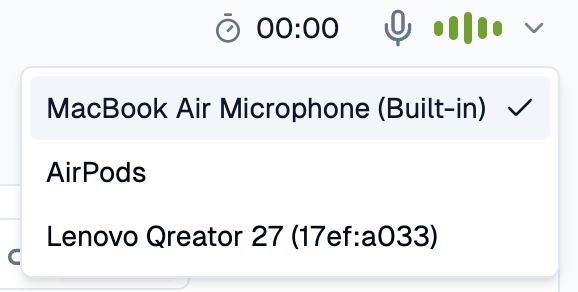
- Complete a mic test with a 20 second session
- For browser users, the 5 green bars will fluctuate if there is sufficient sound input. An error message will appear if the microphone is not picking up sound. During the session, keep an eye out for both of these signs (located top right).
- If you're using headphones, MUST use the desktop app. Download here.
I see an error message when using the mobile app. What should I do?
- Close any competing apps using the microphone.
- If you're using Heidi on your mobile, make sure it's switched to do not disturb as an incoming call will disrupt the transcription leading to an error message.
- Ensure your phone isn't in Low Power Mode.
- Reinstall the app if issues persist.
- If the problem continues, reach out to support via chat on the bottom left-hand corner of the Heidi platform.
What if I have Wi-Fi or low bandwidth issues?
- Use Heidi’s offline mode on mobile and generate the note later when connected to Wi-Fi.
- To see offline sessions appear on desktop, refresh the Heidi on the desktop after reconnecting to Wi-Fi.
Have another technical issue?
- Contact our support team via the chat on the bottom left-hand corner of the Heidi platform.
🔒 Security & privacy
Where can I find information about security and data privacy?
- Visit this link for detailed security and data handling policies.
Where can I learn more about patient consent?
- For patient and clinician explainers, visit: Heidi Resource Centre
🛟 Need more help?
💬 Support available via the chat icon in the bottom left-hand corner of Heidi.
📖 Heidi Guides– guides developed to help you get started, master techniques, and create templates.
💡 Help Centre – Find answers to FAQs, troubleshooting guides, and more!
%201.png)



.webp)